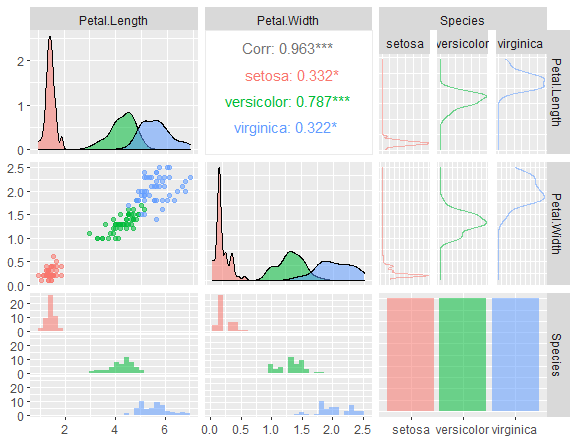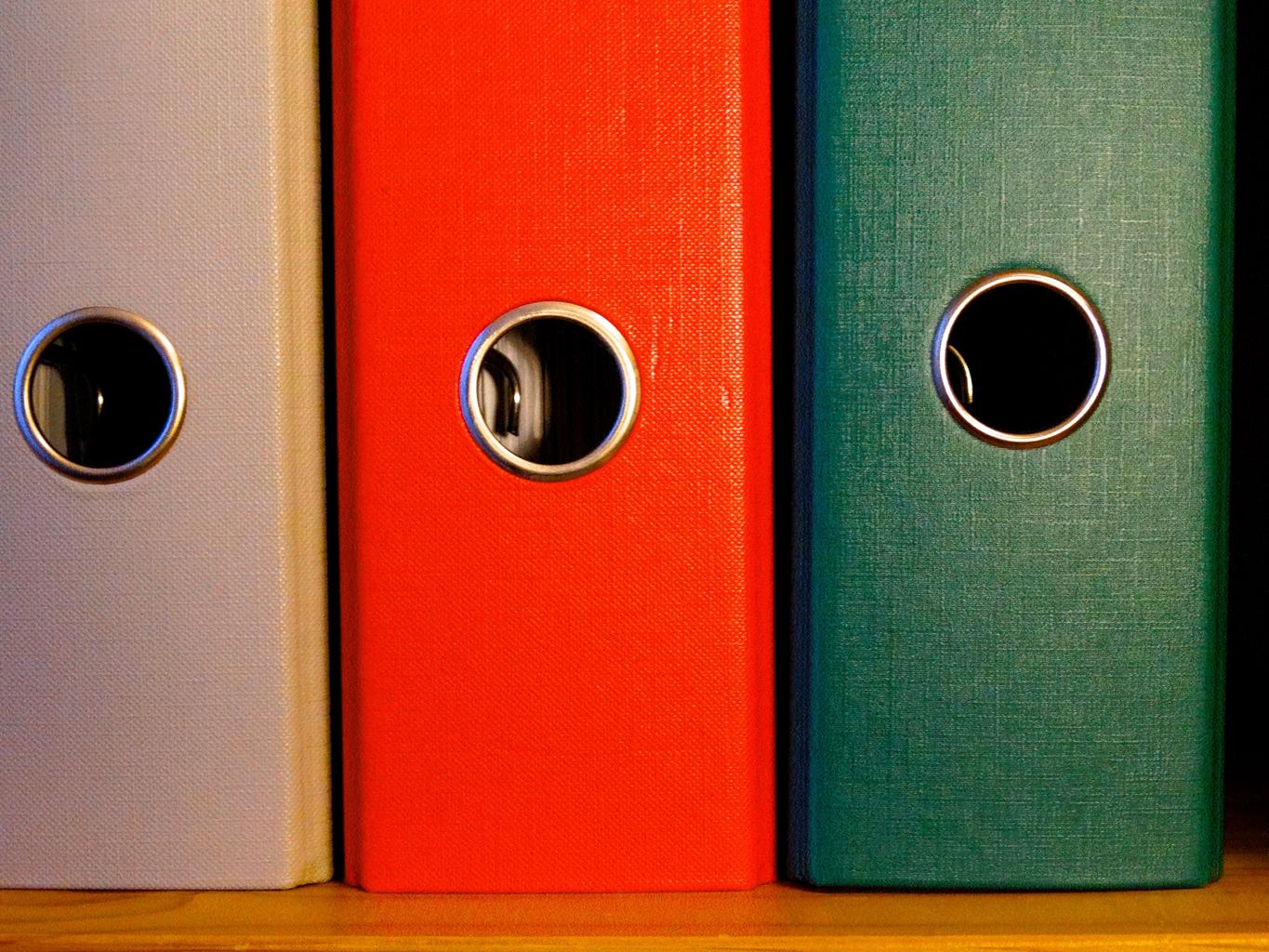How to remove files and folders in R, the process of removing files and folders can be done using different functions and packages.
Removing files and folders is an essential step in data cleaning and management processes. In this article, we will explain how to remove files and folders in R.
How to remove files and folders in R
To remove files in R, we can use the unlink() function. The unlink() function is a built-in R function that removes a file or a directory (folder) from the file system.
The unlink() function takes one mandatory argument, the file or folder path, and a few optional arguments.
To remove a file, we first need to provide the file path. For example, let’s assume that we want to remove a file named “data.csv” located in the /Users/user1/Documents directory. We can use the following code:
file_path <- "/Users/user1/Documents/data.csv"
unlink(file_path)In this code, the unlink() function removes the file located at the file_path. If the file is not present at the specified path, the unlink() function will produce an error.
To remove multiple files simultaneously, we can pass a vector of file paths to the unlink() function. For example:
files_to_remove <- c("/Users/user1/Documents/file1.txt", "/Users/user1/Documents/file2.csv")
unlink(files_to_remove)In this code, the unlink() function removes the files located at the files_to_remove vector.
Removing Empty Folders
To remove an empty folder, we can use the dir.remove() function. The dir.remove() function is a built-in R function that removes an empty folder. The dir.remove() function takes one mandatory argument, the folder path.
For example, let’s assume that we want to remove an empty folder named “temp” located in the /Users/user1/Documents directory. We can use the following code:
folder_path <- "/Users/user1/Documents/temp"
dir.remove(folder_path)In this code, the dir.remove() function removes the empty folder located at the folder_path. If the folder contains any files or subdirectories, the dir.remove() function will produce an error.
Removing Non-Empty Folders
To remove a folder containing files and subdirectories, we can use the file.remove() and unlink() functions recursively. The recursive approach deletes all the files and subdirectories in the folder first and then removes the empty folder.
For example, let’s assume that we want to remove a folder named “data” located in the /Users/user1/Documents directory. The folder contains additional files and subdirectories. We can use the following code:
folder_path <- "/Users/user1/Documents/data"
file_list <- list.files(folder_path, recursive = TRUE)
# Remove all the files in the folder
file.remove(paste0(folder_path, "/", file_list))
# Remove the empty subdirectories in the folder
for (subfolder_path in file.path(folder_path, subdirs)) {
if (length(list.files(subfolder_path)) == 0) {
dir.remove(subfolder_path)
}
}
# Remove the main folder
unlink(folder_path)In this code, the list.files() function returns a recursively generated list of all files and subdirectories in the folder_path.
Then, the file.remove() function removes all the files in the folder, and the dir.remove() function removes the empty subdirectories in the folder. Finally, the unlink() function removes the main folder.
How to Load the Analysis ToolPak in Excel » Data Science Tutorials
Using the fs Package
Another package that simplifies file and folder management in R is the fs package. The fs package provides a set of functions for efficient file system operations and makes it easier to handle paths in R.
To remove files or folders using the fs package, we can use the file_delete() and dir_delete() functions, respectively. To delete a file, we provide the file path as an argument to the file_delete() function. For example:
file_path <- "/Users/user1/Documents/data.csv"
fs::file_delete(file_path)In this code, the file_delete() function removes the file located at the file_path.
To remove an empty folder, we can use the dir_delete() function. For example:
folder_path <- "/Users/user1/Documents/temp"
fs::dir_delete(folder_path)In this code, the dir_delete() function removes the empty folder located at the folder_path.
The dir_delete() function also provides a recursive argument, which deletes all the files and subdirectories in the folder first and then removes the empty folder. For example:
folder_path <- "/Users/user1/Documents/data"
fs::dir_delete(folder_path, recursive = TRUE)In this code, the dir_delete() function removes the folder located at the folder_path and all its contents recursively.
Conclusion
In this article, we explained the different ways to remove files and folders in R. Removing files and folders is an essential step in data cleaning and management processes.
We can use the built-in R functions unlink(), dir.remove(), and the fs package functions file_delete() and dir_delete() to remove files and folders.
The recursive approach removes the files and subdirectories in the folder first and then removes the empty folder.
How to use %in% operator in R »