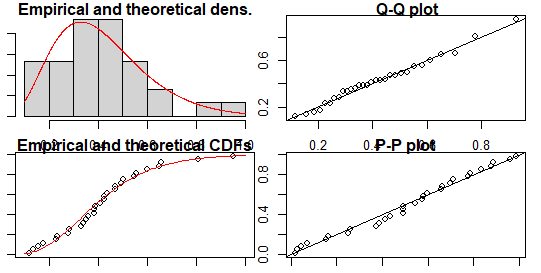Creating a Histogram of Two Variables in R, Histograms are a powerful visualization tool in R, allowing you to visualize the distribution of values for a single variable.
Creating a Histogram of Two Variables in R
But what if you want to visualize the distribution of two variables?
In this article, we’ll show you how to create a histogram of two variables in R.
Creating a Histogram of Two Variables
To create a histogram of two variables in R, you can use the hist() function in combination with the add argument.
The add argument allows you to add a new histogram to an existing plot, making it easy to compare the distribution of two variables.
Here’s an example code snippet that shows how to create a histogram of two variables in R:
# Set the seed for reproducibility
set.seed(123)
# Define the data
x1 = rnorm(1000, mean=0.6, sd=0.1)
x2 = rnorm(1000, mean=0.4, sd=0.1)
# Create a histogram of the first variable
hist(x1, col="red")
# Add a histogram of the second variable
hist(x2, col="blue", add=TRUE)This code will create a histogram of the first variable (x1) and then add a histogram of the second variable (x2) on top of it.
Correlation By Group in R » Data Science Tutorials
Customizing the Histogram
You can customize the appearance of the histogram by using various arguments available in the hist() function.
For example, you can change the color of the histograms using the col argument, or set the x-axis and y-axis labels using the xlab and ylab arguments.
Here’s an example code snippet that shows how to customize the histogram:
# Set the seed for reproducibility
set.seed(123)
# Define the data
x1 = rnorm(1000, mean=0.6, sd=0.1)
x2 = rnorm(1000, mean=0.4, sd=0.1)
# Create a histogram of the first variable
hist(x1, col=rgb(0,0,1,0.2), xlim=c(0, 1),
xlab='Values', ylab='Frequency', main='Histogram for two variables')
# Add a histogram of the second variable
hist(x2, col=rgb(1,0,0,0.2), add=TRUE)This code will create a histogram with blue and red colors for the first and second variables respectively.
Adding a Legend
Finally, you can add a legend to your histogram to make it easier to interpret.
You can use the legend() function to add a legend to your plot.
Here’s an example code snippet that shows how to add a legend:
# Set the seed for reproducibility
set.seed(123)
# Define the data
x1 = rnorm(1000, mean=0.6, sd=0.1)
x2 = rnorm(1000, mean=0.4, sd=0.1)
# Create a histogram of the first variable
hist(x1, col=rgb(0,0,1,0.2), xlim=c(0, 1),
xlab='Values', ylab='Frequency', main='Histogram for two variables')
# Add a histogram of the second variable
hist(x2, col=rgb(1,0,0,0.2), add=TRUE)
# Add a legend
legend('topright', c('Variable 1', 'Variable 2'),
fill=c(rgb(0,0,1,0.2), rgb(1,0,0,0.2)))This code will add a legend to your plot with labels for each variable.
Conclusion
Creating a histogram of two variables in R is a simple and effective way to visualize and compare the distribution of two variables.
By using the hist() function and customizing its appearance with various arguments, you can create a histogram that is easy to interpret and understand.
- Black-Scholes Model: A Comprehensive Guide
- Kurtosis in R-What do you understand by Kurtosis?
- datatable editor-DT package in R
- apply family in r apply(), lapply(), sapply(), mapply() and tapply()
- PCA for Categorical Variables in R
- Timeseries analysis in R
- Best sip plans in India-SIP Vs Lumpsum
- Contingency Table in R
- Top 5 Books on Data Science with Python
- Data Science Jobs Career Unlock Future