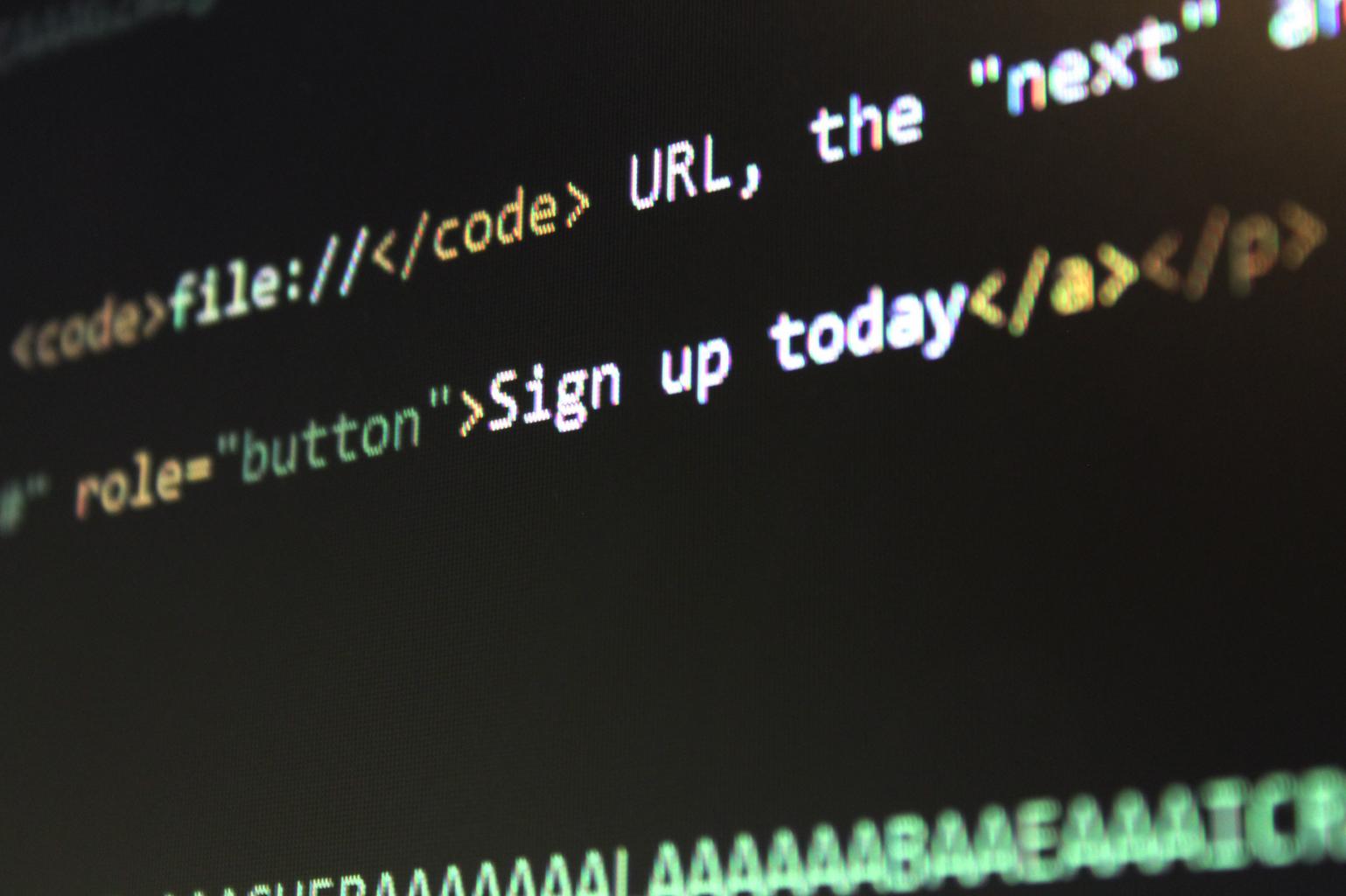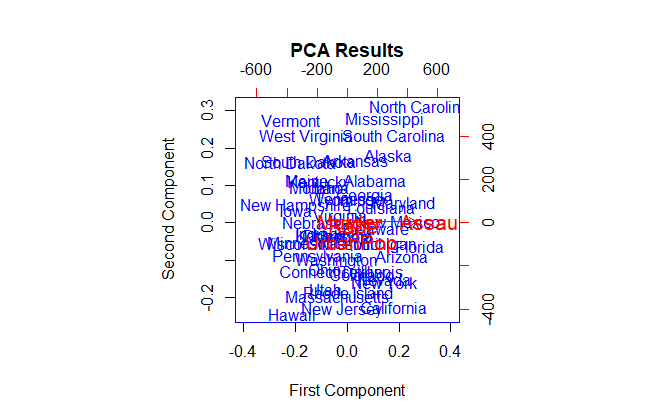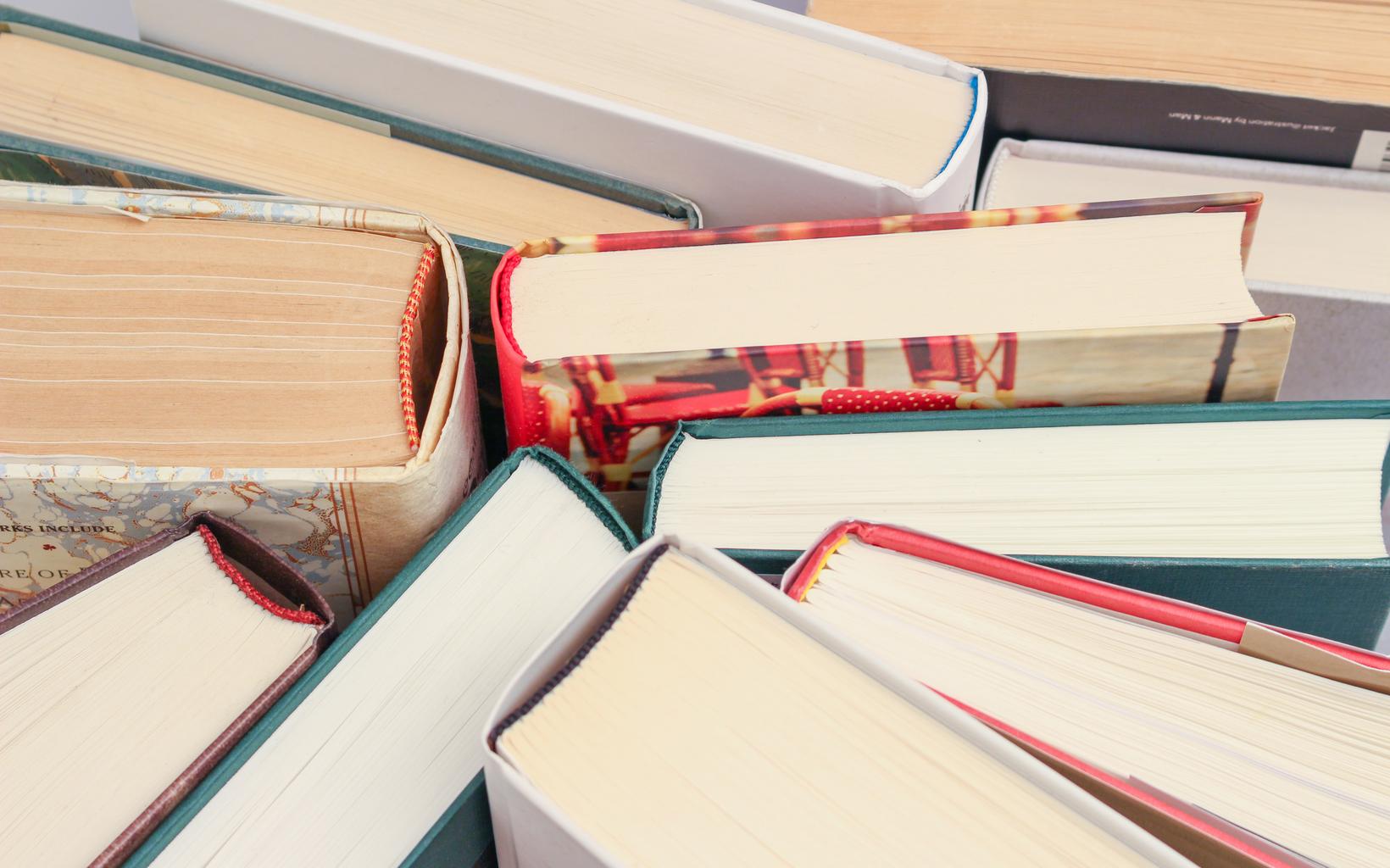How to copy files in R, copying files is a common task that you may need to perform while working with data.
Whether you’re moving files between directories, creating backup copies, or sharing data with others, R provides several functions to help you efficiently copy files.
In this tutorial, we’ll explore how to copy files in R using the built-in functions `file.copy()` and `file.rename()`.
We’ll also provide examples and best practices for using these functions effectively.
1. The `file.copy()` Function
The `file.copy()` function is a built-in R function that copies a file from one location to another.
This function takes two arguments: the source file path and the destination file path. Here’s the syntax:
file.copy(from, to)
Let’s look at an example of how to use `file.copy()`. Suppose you have a CSV file named `data.csv` in your working directory, and you want to copy it to a new directory called `backup`. Here’s how you can do it:
from <- "data.csv"
to <- file.path("backup", "data.csv")
file.copy(from, to)
In this example, we first assign the source file path (`from`) to the variable `from`.
We then use the `file.path()` function to concatenate the destination directory path (“backup”) and the destination file name (“data.csv”) into a single string (`to`).
Finally, we pass both `from` and `to` as arguments to `file.copy()`. This will copy the file from the source location to the destination location specified by `to`.
Business leader’s approach towards Data Science » finnstats
2. The `file.rename()` Function
The `file.rename()` function is another built-in R function that allows you to rename a file or change its extension.
This function takes two arguments: the old file name (or path) and the new file name (or path). Here’s the syntax:
file.rename(from, to)
Let’s look at an example of how to use `file.rename()`. Suppose you have a CSV file named `data.csv`, and you want to rename it to `processed_data.csv`. Here’s how you can do it:
from <- "data.csv" to <- "processed_data.csv" file.rename(from, to)
In this example, we first assign the old file name (`from`) to the variable `from`. We then assign the new file name (`to`) to another variable called `to`.
Finally, we pass both `from` and `to` as arguments to `file.rename()`. This will rename the file from its old name (specified by `from`) to its new name (specified by `to`).
Note that if you want to change the extension of a file instead of renaming it entirely, you can modify the new filename by appending or removing characters from it as needed.
How to Use Mutate function in R » Data Science Tutorials
Conclusion:
In this tutorial, we explored how to copy files in R using the built-in functions `file.copy()` and `file.rename()`.
We provided examples of how to use these functions effectively and discussed some best practices for working with them in real-world scenarios involving large datasets or complex workflows across multiple users or developers over time.
By following these guidelines and staying up-to-date with the latest R tools and techniques for data management and analysis, you can help ensure that your data is accurate, reliable, and secure over time while also improving your overall productivity and efficiency as an R user!